-
In the Windows start menu, type Internet Information Services (IIS) Manager and open it.
-
In Internet Information Services (IIS) Manager, in the Connections menu tree (left pane), locate and click the server name.
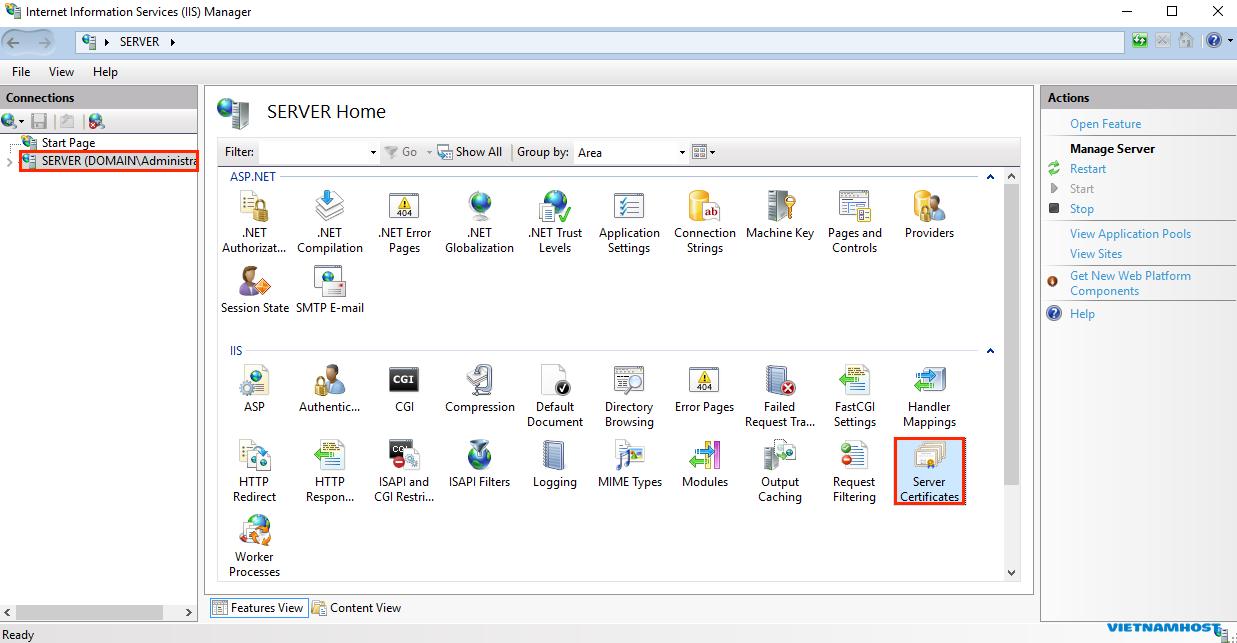
-
On the server name Home page (center pane), in the IIS section, double-click Server Certificates.
-
On the Server Certificates page (center pane), in the Actions menu (right pane), click the Create Certificate Request… link.

-
In the Request Certificate wizard, on the Distinguished Name Properties page, provide the information specified below and then click Next:
Common name: Type the fully-qualified domain name (FQDN) (e.g., www.example.com). Organization: Type your company’s legally registered name (e.g., YourCompany, Inc.). Organizational unit: The name of your department within the organization. Frequently this entry will be listed as "IT", "Web Security," or is simply left blank. City/locality: Type the city where your company is legally located. State/province: Type the state/province where your company is legally located. Country: In the drop-down list, select the country where your company is legally located. 
-
On the Cryptographic Service Provider Properties page, provide the information below and then click Next.
Cryptographic In the drop-down list, select Microsoft RSA SChannel Cryptographic Provider, service provider: unless you have a specific cryptographic provider. Bit length: In the drop-down list select 2048, unless you have a specific reason for opting for larger bit length. 
-
On the File Name page, under Specify a file name for the certificate request, click the … box to browse to a location where you want to save your CSR.
Note: Remember the filename that you choose and the location to which you save your csr.txt file. If you just enter a filename without browsing to a location, your CSR will end up in C:\Windows\System32.

-
When you are done, click Finish.
-
Use a text editor (such as Notepad) to open the file. Then, copy the text, including the -----BEGIN NEW CERTIFICATE REQUEST----- and -----END NEW CERTIFICATE REQUEST----- tags, and paste it into the DigiCert order form.

Ready to order your SSL certificate
-
After you receive your SSL certificate , you can install it: https://my.vietnamhost.vn/knowledgebase/16/2---Hng-dn-cai-t-SSL
- 0 Users Found This Useful

