-
Click Start, then Administrative Tools, then Internet Information Services (IIS) Manager.
-
Click on the server name.
-
From the center menu, double-click the "Server Certificates" button in the "Security" section (it is near the bottom of the menu).
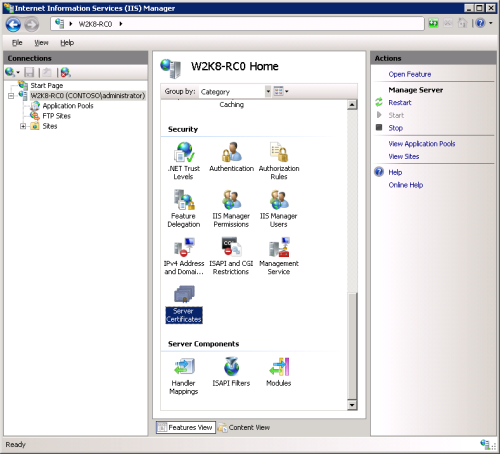
-
Next, from the "Actions" menu (on the right), click on "Create Certificate Request." This will open the Request Certificate wizard.
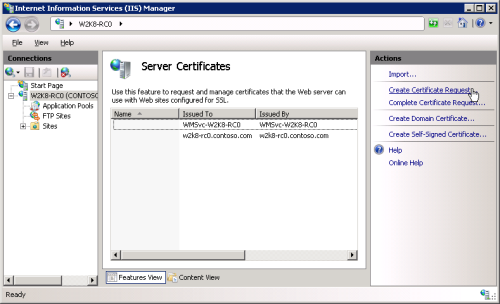
-
In the "Distinguished Name Properties" window, enter the information as follows:
Common Name - The name through which the certificate will be accessed (usually the fully-qualified domain name, e.g., www.domain.com or mail.domain.com).
Organization - The legally registered name of your organization/company.
Organizational unit - The name of your department within the organization (frequently this entry will be listed as "IT," "Web Security," or is simply left blank).
City/locality - The city in which your organization is located.
State/province - The state in which your organization is located.
Country/region - If needed, you can find your two-digit country code in our list.
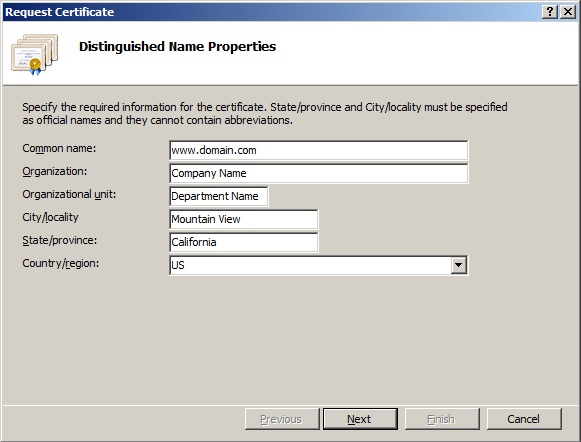
-
Click Next.
-
In the "Cryptographic Service Provider Properties" window, enter the following information and then, click Next:
Cryptographic service provider - In the drop-down list, select Microsoft RSA SChannel..., unless you have a specific cryptographic provider.
Bit length - In the drop-down list, select 2048 (or higher).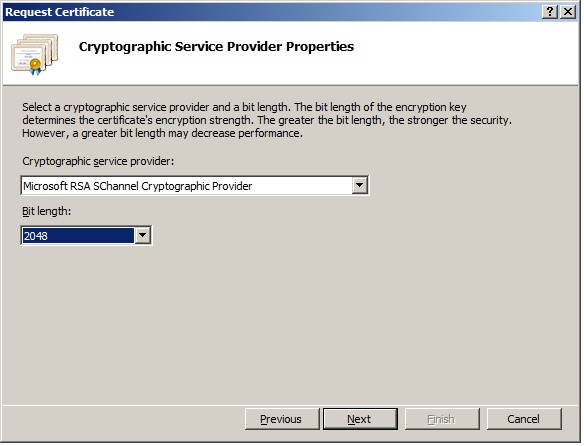
-
Enter a filename for your CSR file.
Remember the filename that you choose and the location to which you save it. You will need to open this file as a text file and copy the entire body of it (including the Begin and End Certificate Request tags) into the online order process when prompted.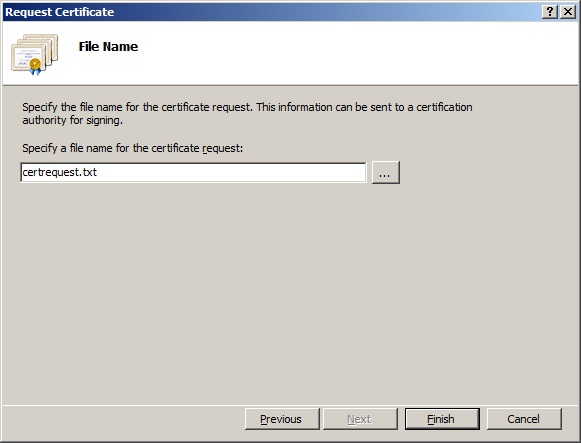
-
Open CSR file with Notepad or Wordpad, copy all and paste into this tool can test CSR is valid and accurate or nott:
https://cryptoreport.websecurity.symantec.com/checker/views/csrCheck.jsp
-
Copy the entries of CSR file and send it to VietNamHost , or paste it to the online SSL order screen on VietNamHost website.
After you receive your SSL Certificate from VietNamHost, you can install it.
See IIS 7/7.5 SSL Certificate Installation.
IIS 7/7.5 CSR video walkthrough

